How to Download Data from Family Tree DNA to DNAgedcom's Database
Before you start, if you haven't already registered for an account on www.DNAgedcom.com, please do so. DNAgedcom needs to create a free account for you so that it can keep your data separate from other users of the web site.
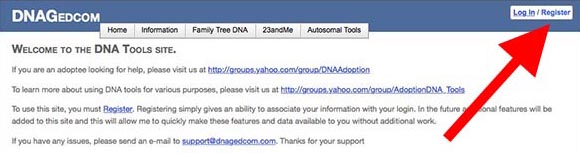
Click on the word "register" in the upper right corner of the screen at www.DNAgedcom.com and fill in the form to create a free logon ID and password.
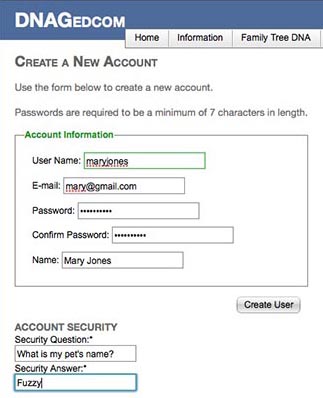
Make sure you are logged in with your new account before proceeding (DNAgedcom will say "Welcome" followed by your user name in the upper right corner if you are logged on.)
DNAgedcom's tools (such as ADSA) work by reading and displaying match data that you download from the testing company's web site (FamilyTreeDNA.com). FTDNA provides a way to download some of it directly, but the only way to get all of it is to use DNAgedcom. Before you use ADSA you must first go to the Family Tree DNA tab on the menu at the top of any DNAgedcom page and select Download Family Tree DNA Data.
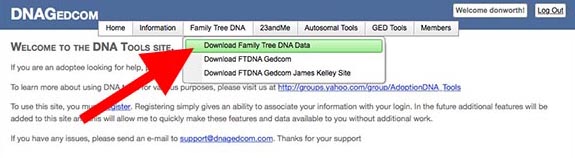
This process will act as your agent to logon to Family Tree DNA behind the scenes and collect your match, segment and ICW data.
If you have previously downloaded kits from Family Tree DNA using DNAgedcom prior to December, 2014, you will need to download them again now. DNAgedcom's earlier data downloaders (prior to Summer 2014) were not capable of loading data into the relational database. And, a rewrite of the downloader in December, 2014 required that all kits in the database be emptied. (Note that the files in VIEW FILES on DNAgedcom are not the relational database. These files are only used by ADSA Version 1 now.)
To get started, make sure you are logged on to DNAgedcom, then select the Family Tree DNA tab and select its download data option. Set up your input screen like this:
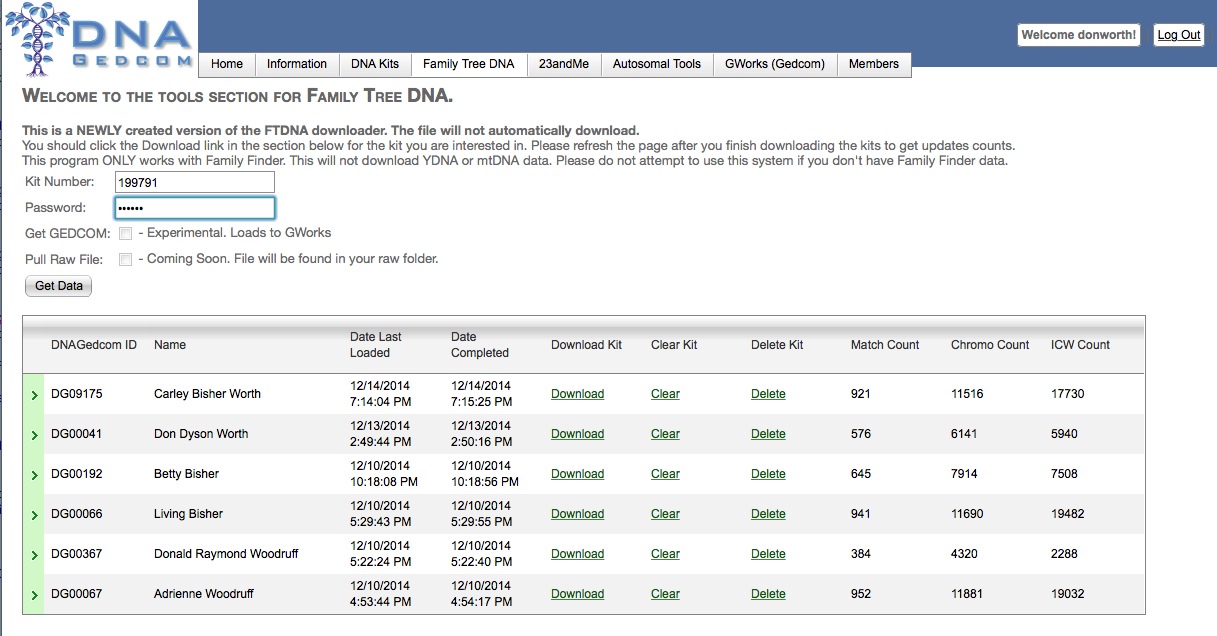
Fill in your own FamilyTreeDNA kit number and password as I did above. It may prompt the DNAgedcom userid - if so, erase that and replace it with your kit number instead. (Do not use your GEDMATCH kit number if you have one) Now click on Get Data and wait.
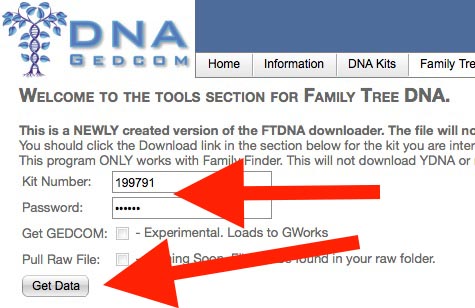
Depending on how many matches you have, your download could take a minute or two or as much as a couple of hours (if you have Ashkenazi Jewish ancestry). Be patient. If you have any problems getting the data to download, consult the If Things Don't Work For You box at the bottom of this page or contact support@dnagedcom.com for assistance.
If the download completes successfully, you should see the kit appear in the table under the Get Data button. (You may need to refresh the screen to see the updated table.) If you are interested in finding out more about the contents of the table, that is covered in the If Things Don't Work For You box at the bottom of this page.
Once your data has been downloaded to DNAgedcom's relational database, you may want to download a compressed archive .zip file to your computer by clicking the word "Download" next to your kit in the table below the Get Data button. ADSA and other DNAgedcom tools look for your data in the relational database so it is not necessary for you to download the .zip file. But you may wish to keep the .zip file so that you have a backup copy of your match data on your computer or if you want to create spreadsheets from it or feed it into GenomeMate or other 3rd party tools. But if all you plan to do is run ADSA, you need not download the .zip file.
You will want to return to this data download screen periodically. DNAgedcom (on purpose) does not store your kit's password so it cannot keep the data on its database up-to-date as your testing company adds new matches without your direct involvement. Since you have made a copy of the match data from your testing company at this point in time, you will need to re-download it again from time to time to pick up new matches that are added to the testing company's database. I usually do this once a month. Just run the download data process again and it will overwrite your old copy of the data with the new one.
Now that your kit has been downloaded, you are ready to run ADSA or any of the DNAgedcom tools on it. If you came here from the ADSA Manual, you can return to it by clicking here.
READ THIS IF THINGS DON'T WORK FOR YOU TROUBLESHOOTING TIPS The following are a few things that have been reported to support@DNAgedcom.com. Your problem may be among them. If your DNAgedcom download doesn't work correctly, first make sure you are entering the FamilyTreeDNA kit number on the download panel correctly. Do not use the DNAgedcom user ID and password you created to logon to DNAgedcom. Your kit number for FTDNA will be a 6 digit number or a 4 digit number beginning with a letter. If the download seems to take too long (allow 30 minutes at least - two or more hours if you have Ashkenazi ancestry) or hangs, leave the download running and try opening another browser tab or window and navigate to the Family Tree DNA Data download page on that, separate window. Look at your table of kits (below the input form and Get Data button). The kit you are currently downloading (on the other window) should appear at the top of the table. Check the row counts (Match Count, Chromo Count, ICW Count) to see if you have non-zero counts in all of the three tables. If the numbers change each time you refresh that window, then the download is still running normally - leave it alone until it finishes. If they don't change when you reload that page over the course of a couple minutes, then the download has stalled or ended normally. If there is a zero in any of your row counts for that kit, then you'll need to start over and try the download again. If you continue to have problems, try another browser. DNAgedcom recommends using the Google Chrome browser when downloading your data. It seems to be the best for these downloads in that it has fewer timeouts. Sometimes the particular configuration of your browser (version, plug-ins, settings) can conflict with the download process, and using another browser - at least for the duration of the download - will bypass the problem. DNAGedcom.com is dependent on the backend system (FamilyTreeDNA.com) when downloading data. Please give it time to run. If it doesn't work the first time, often you can come back the next day or late at night or early in the morning when Family Tree DNA's servers are not so busy and it will work fine. There are a LOT of calls to the back end web site to get this data, so being patient is the key. The table previously mentioned on the download page can be used to diagnose problems in other ways as well. Here is what the fields in the table mean:
You can click on the little arrow at the start of a kit's row to expand and display more information that includes a list of rows that had potential problems (names that don't match between tables, etc.) "Match" list matches with duplicate names or that have no segments or no ICWs. "Chromo" lists segment rows that could not be tied back to a match row (only one line per match name is given - there may be several Chromo rows for a given match name that cannot be linked). "ICW" are matches that could not be linked to ICWs. In the VIEW FILES page under the MEMBERS menu tab, you can open your kit's folder and you may find an error log file. If you download that and open it, you may see error messages pertaining to the last download of that kit. Contact support@dnagedcom.com for help in interpreting these error messages. Generally, if you see errors in the error log file, you should re-download your kit. If you run into problems and need to re-download your kit, I suggest you click on the DELETE link next to your kit in the table. Then the downloader will start fresh rather than attempt to add to an incomplete or damaged kit. If you still can't get the downloads to work, contact the nice people at DNAgedcom.com and they will assist you. Here is their email address: support@dnagedcom.com. If none of this solves your problem, feel free to email me at worth@ucla.edu and we'll figure it out together |
ASP.NET Web Hosting By Arvixe
